How to Convert HTML to PDF Using REST API
Learn how to efficiently convert HTML to PDF using a REST API, exploring setup, customization, and advanced features for dynamic content.
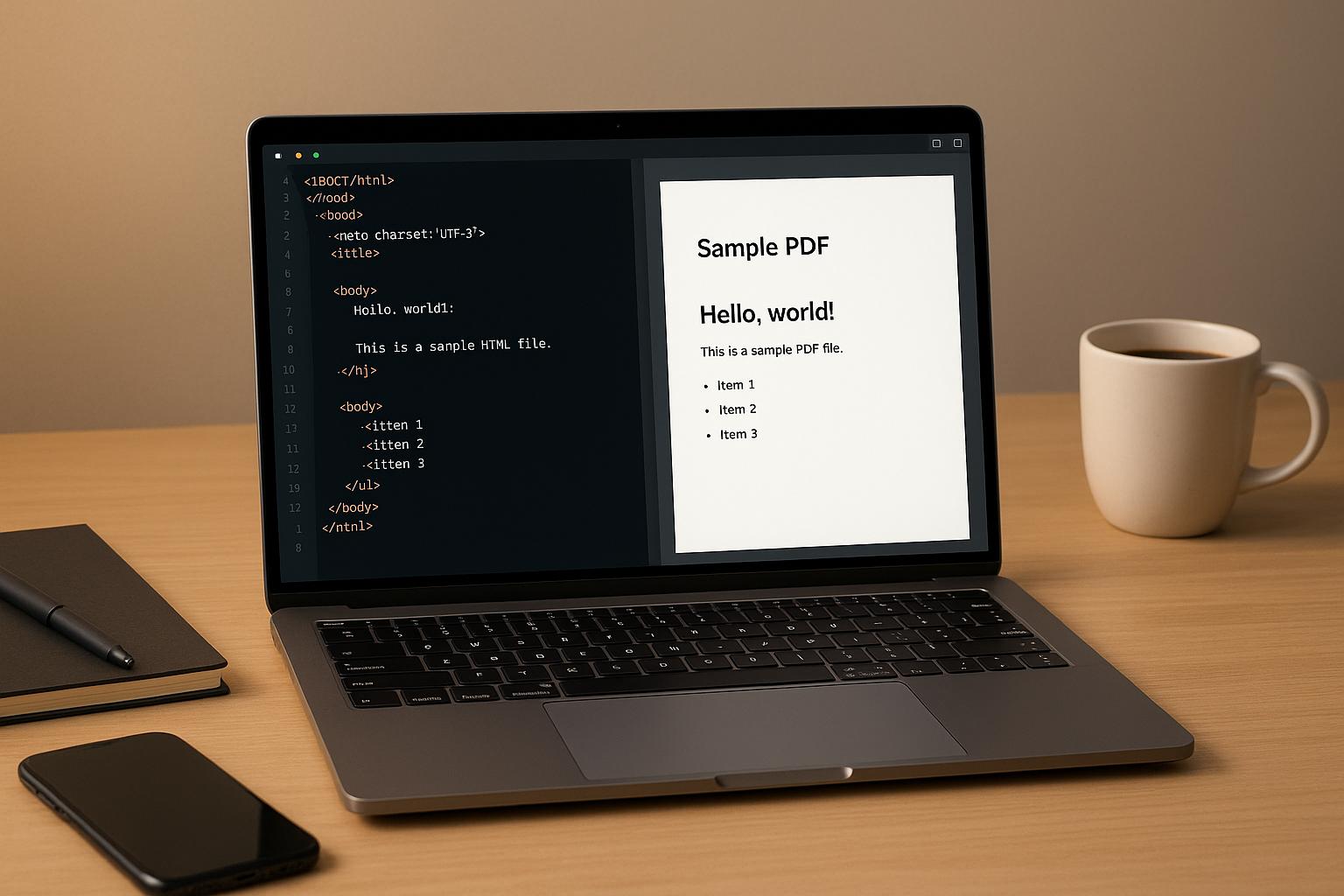
How to Convert HTML to PDF Using REST API
Converting HTML to PDF is easier than you think. Using a REST API, you can transform dynamic web content into PDF files with minimal effort. This is perfect for generating invoices, reports, or archiving web pages.
Here’s why you should consider it:
- Consistency: PDFs look the same across devices and when printed.
- Ease of use: REST APIs handle the complex rendering for you.
- Scalability: Works with multiple programming languages like Python, JavaScript, and PHP.
Key steps to get started:
- Get API credentials from your chosen service (e.g., HTML2PDF API).
- Use HTTP POST requests to send HTML content and receive a PDF.
- Save or store the PDF locally or in cloud storage (e.g., S3 buckets).
- Customize outputs with headers, footers, watermarks, and more.
The HTML2PDF API offers free and paid plans, starting at $0 for 50 conversions/month. Advanced features include JavaScript rendering, S3 integration, and asynchronous processing for large tasks.
This guide will walk you through setup, examples in Python and Node.js, and tips for handling common issues like timeouts or formatting errors. Let’s dive in!
Convert HTML to PDF
Prerequisites and Tools
Before diving into the integration of HTML2PDF API, let’s cover the essential requirements and tools you'll need. The setup process is straightforward, and with the right preparation, you’ll be ready to start converting in no time.
Basic Requirements
To use the HTML2PDF API, the first thing you’ll need is API credentials from your HTML2PDF account. This includes an API key, which acts as your secure pass to access the API’s features.
You’ll also need a basic understanding of HTTP requests, as the API operates using standard methods like GET and POST. Familiarity with making API calls will make the setup process much easier.
The API is compatible with a variety of programming languages, including PHP, C#/.NET, Java, Python, Ruby, Perl, and JavaScript/jQuery. It also works seamlessly with command-line tools like cURL and Wget. If you’re a PHP developer, you’ll be happy to know there’s a dedicated HTML2PDF PHP library to simplify the process.
Additionally, ensure your environment supports outbound HTTPS requests. Most modern hosting platforms and development setups handle this by default, but double-check if your network has restrictions.
HTML2PDF API Overview
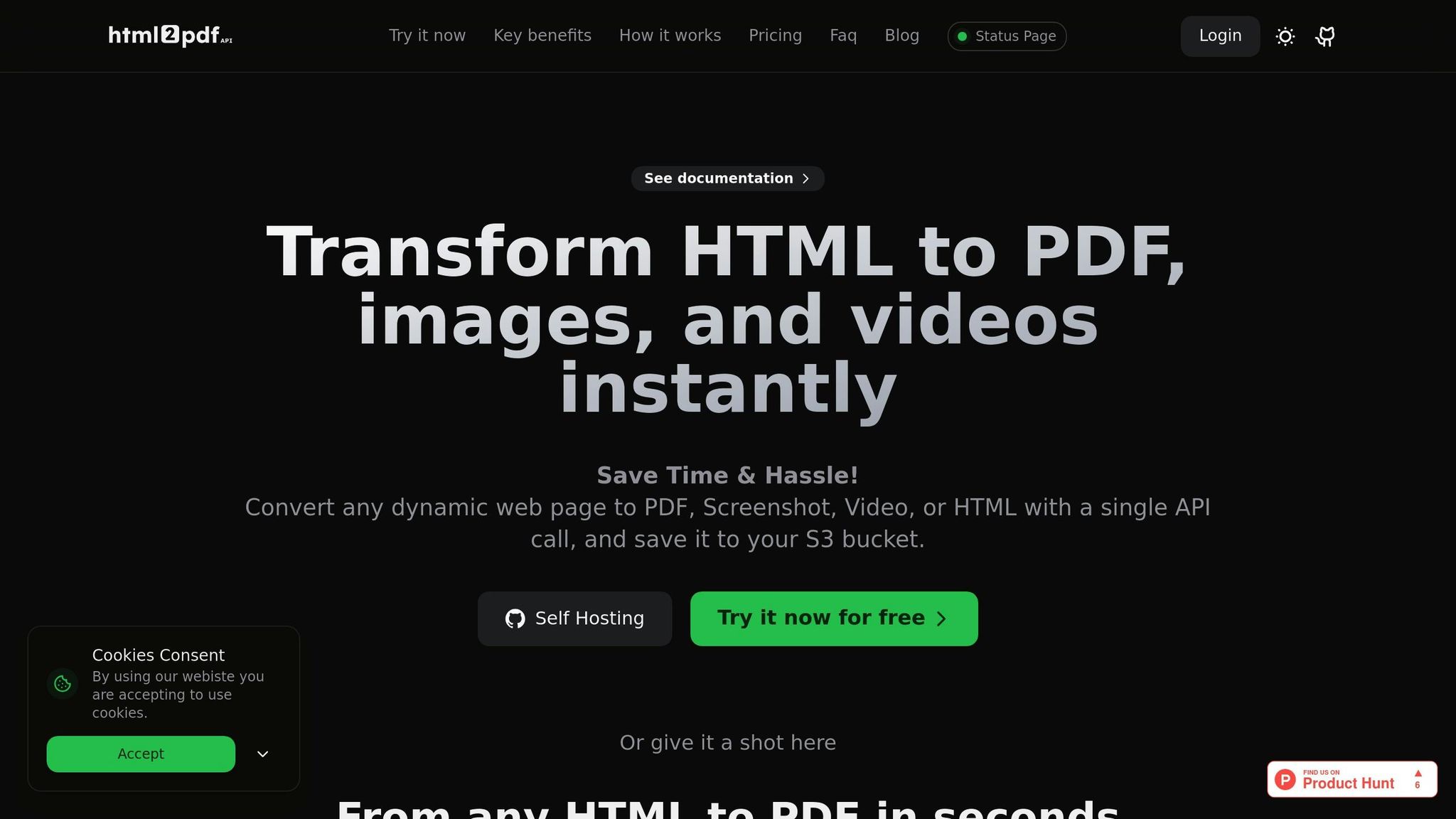
The HTML2PDF API is designed to convert HTML into PDFs, images, videos, or even HTML files through simple API calls. The service takes care of the heavy lifting, including dynamic JavaScript execution, so interactive content is rendered accurately without losing functionality.
One of its standout features is S3 bucket integration, which allows you to save generated files directly to Amazon S3 storage. This eliminates the hassle of manual file transfers and ensures secure, scalable storage for your documents.
The API supports both synchronous and asynchronous processing. Synchronous requests are great for quick, straightforward conversions, while asynchronous processing is ideal for handling complex or large-scale tasks. This approach helps avoid timeout issues and optimizes resource management.
Customization options are extensive, including the ability to add custom headers, footers, watermarks, full-page screenshots, block cookies, adjust viewport sizes, and set page margins.
For testing, the API offers an API Playground, where you can experiment with parameters and see real-time results. This hands-on tool simplifies the development process and helps you fine-tune your integration before going live.
Pricing and Plans
HTML2PDF API provides flexible pricing tiers to suit various needs, from individual developers to large-scale enterprises. All prices are listed in U.S. dollars, with monthly billing.
| Plan | Monthly Price | Conversions | API Requests/Min | Key Features |
|---|---|---|---|---|
| Free | $0 | 50 | 5 | Basic conversions, unlimited storage |
| Pro | $17 | 5,000 | 100 | S3 integration, all output formats |
| Business | $47 | 25,000 | 150 | Priority support, webhook integration |
| Enterprise | $147 | 100,000 | 200 | Maximum limits, dedicated support |
The Free plan is perfect for testing or small personal projects, offering 50 conversions per month with a limit of 5 API requests per minute.
The Pro plan, priced at $17/month, provides 5,000 conversions and 100 requests per minute. It includes S3 bucket integration and supports all output formats, such as PDFs, images, videos, and HTML files.
For $47/month, the Business plan increases the limits to 25,000 conversions and 150 requests per minute. It also adds priority support and webhook integration (available soon).
At the top tier, the Enterprise plan costs $147/month and is designed for high-volume operations. It offers 100,000 conversions, 200 requests per minute, and dedicated support.
All plans come with unlimited storage and full-page screenshot capabilities. The primary differences lie in conversion limits, request rates, and support levels, making it easy to choose a plan that fits your needs.
Step-by-Step Guide to Convert HTML to PDF
Now that you've got the prerequisites sorted, let's dive into the process of converting HTML documents into PDFs using the HTML2PDF API. From setting up your environment to handling API responses, this guide will walk you through each step.
Setting Up Your Development Environment
First, get your API key from your HTML2PDF API account and store it securely as an environment variable. Avoid exposing it in public repositories or client-side code to protect your account and conversion credits.
This guide uses Python and Node.js - two widely used tools for API integrations. Both are excellent for handling HTTP requests and working with APIs.
Python Setup:
Start by installing the requests library for HTTP operations. Open your terminal and run:
pip install requests
Next, create a Python file (e.g., html_to_pdf.py) and import the necessary modules:
import requests
import os
from datetime import datetime
Store your API key as an environment variable:
export HTML2PDF_API_KEY="your_api_key_here"
Node.js Setup:
For Node.js, initialize a new project and install the required libraries:
npm init -y
npm install axios fs path
Then, create a JavaScript file (e.g., convert.js) and set up the structure:
const axios = require('axios');
const fs = require('fs');
const path = require('path');
const API_KEY = process.env.HTML2PDF_API_KEY;
Making a REST API Request
The HTML2PDF API supports both GET and POST requests, though POST is better for handling more complex HTML content. The API's base endpoint is https://api.html2pdfapi.com/v1/generate, and you'll need to include your API key in every request for authentication.
Basic Request in Python:
Here's an example that converts a simple HTML string into a PDF:
def convert_html_to_pdf(html_content, filename="document.pdf"):
api_key = os.getenv('HTML2PDF_API_KEY')
url = "https://api.html2pdfapi.com/v1/generate"
payload = {
'apiKey': api_key,
'html': html_content,
'format': 'A4',
'orientation': 'portrait',
'marginTop': '0.5in',
'marginBottom': '0.5in',
'marginLeft': '0.5in',
'marginRight': '0.5in'
}
response = requests.post(url, data=payload)
return response
# Example usage
html = """
<html>
<head><title>Sample Document</title></head>
<body>
<h1>Welcome to HTML2PDF API</h1>
<p>This document was generated on {}</p>
</body>
</html>
""".format(datetime.now().strftime("%B %d, %Y at %I:%M %p"))
result = convert_html_to_pdf(html)
You can expand on this basic request by adding parameters for more specific needs.
Advanced Options:
The API allows customization of page settings and rendering options. Parameters include:
format: Choose from A4, Letter, Legal, etc.orientation: Portrait or landscape.- Margins:
marginTop,marginBottom,marginLeft,marginRight(use units like inches, cm, mm, or px). - JavaScript settings:
enableJavaScript(true/false). - Timing controls:
delay(wait time in milliseconds) andwaitForNetworkIdle(wait for network requests to finish).
Node.js Example:
Here’s how you can implement the same functionality in Node.js:
async function convertToPDF(htmlContent, options = {}) {
const defaultOptions = {
apiKey: process.env.HTML2PDF_API_KEY,
html: htmlContent,
format: 'Letter',
orientation: 'portrait',
marginTop: '0.75in',
marginBottom: '0.75in',
marginLeft: '1in',
marginRight: '1in',
enableJavaScript: true
};
const payload = { ...defaultOptions, ...options };
try {
const response = await axios.post(
'https://api.html2pdfapi.com/v1/generate',
payload,
{ responseType: 'arraybuffer' }
);
return response.data;
} catch (error) {
console.error('Conversion failed:', error.response?.data || error.message);
throw error;
}
}
Handling API Responses and Saving PDFs
Once the API processes your request, it returns the PDF as binary data. You’ll need to save this data locally or store it in a cloud service like an S3 bucket.
Saving PDFs Locally in Python:
Here’s how to save the binary response to a file:
def save_pdf_response(response, filename):
if response.status_code == 200:
# Ensure the directory exists
os.makedirs('generated_pdfs', exist_ok=True)
# Generate a unique filename with a timestamp
timestamp = datetime.now().strftime("%Y%m%d_%H%M%S")
full_filename = f"generated_pdfs/{timestamp}_{filename}"
# Write binary data to the file
with open(full_filename, 'wb') as f:
f.write(response.content)
print(f"PDF saved successfully: {full_filename}")
return full_filename
else:
print(f"Error: {response.status_code} - {response.text}")
return None
# Usage example
result = convert_html_to_pdf(html)
saved_file = save_pdf_response(result, "invoice_report.pdf")
Consistent File Naming:
For better organization, use a naming convention:
def generate_filename(doc_type, user_id=None, custom_name=None):
timestamp = datetime.now().strftime("%Y%m%d_%H%M%S")
if custom_name:
base_name = custom_name.replace(' ', '_').lower()
else:
base_name = doc_type.lower()
if user_id:
return f"{user_id}_{base_name}_{timestamp}.pdf"
else:
return f"{base_name}_{timestamp}.pdf"
Storing PDFs in S3:
You can configure the API to save PDFs directly to an S3 bucket:
def convert_with_s3_storage(html_content, bucket_name, s3_key):
payload = {
'apiKey': os.getenv('HTML2PDF_API_KEY'),
'html': html_content,
'format': 'A4',
's3Bucket': bucket_name,
's3Key': s3_key,
's3Region': 'us-east-1' # Adjust based on your bucket's region
}
response = requests.post('https://api.html2pdfapi.com/v1/generate', data=payload)
if response.status_code == 200:
result = response.json()
return result.get('s3Url') # Returns the URL of the stored PDF
else:
return None
Asynchronous Processing for Larger Tasks
For large or complex HTML documents, the API’s asynchronous mode is a lifesaver. It prevents timeout issues and allows you to handle multiple conversions efficiently.
sbb-itb-bf53d11
Best Practices and Common Use Cases
Using an HTML to PDF conversion API allows developers to create consistent, shareable documents with ease. Knowing the right use cases and strategies can help you make the most of your HTML2PDF API integration.
Practical Use Cases
One of the most common applications of HTML to PDF conversion is generating invoices and receipts. This is especially useful for e-commerce platforms and SaaS businesses that need to produce professional, standardized documents. Features like barcodes for tracking can further streamline the workflow.
In the financial sector, companies use the API for creating detailed reports. These reports often combine data from multiple sources and need to maintain consistent formatting to meet regulatory standards and internal requirements.
Another key use case is archiving web content for compliance. With increasing regulatory demands, legal teams often rely on HTML to PDF conversion to create static, permanent records of web pages, contracts, and communications. These PDFs serve as reliable documentation for audits and long-term storage.
Content-heavy websites, such as news outlets or educational platforms, frequently offer printable versions of articles and blog posts. This improves the user experience by providing clean, ad-free PDFs that readers can download, share, or print.
Lastly, converting HTML forms into interactive PDF forms is a game-changer for industries like healthcare, legal, and government. These PDFs retain form functionality and ensure accessibility, making them ideal for workflows that require screen reader compatibility or other assistive technologies.
"In the context of web development, HTML to PDF APIs serve a variety of use cases. You can use them to generate invoices, create reports, build receipts, offer printable versions of blog articles, and much more - all programmatically and on the fly." - PDFEndpoint
To make the most of these applications, it's important to follow best practices for integration and performance.
Best Practices for Integration
When integrating an HTML2PDF API, following these best practices can ensure smooth and reliable performance.
Manage rate limits effectively to avoid disruptions. Depending on your plan, the API may allow anywhere from 5 to 200 requests per minute. Use queuing mechanisms and retry logic with exponential backoff to handle peak traffic gracefully.
Prioritize security when handling sensitive data. Store API keys as environment variables and avoid exposing them in public repositories or client-side code. For confidential documents like financial statements, consider using the API's S3 integration to securely store files in your own AWS buckets.
Optimize formatting by testing HTML templates with different page sizes and orientations. Use CSS media queries tailored for print layouts, and define margins in inches or centimeters for better consistency. The API supports standard U.S. paper sizes like Letter (8.5″ × 11″) and Legal (8.5″ × 14″), making it ideal for American audiences.
Balance performance and quality by enabling JavaScript rendering only when necessary, as it can slow down processing. If your documents include external resources like images or custom fonts, use parameters like waitForNetworkIdle to ensure all assets are fully loaded before conversion.
Implement error handling and monitoring to track API responses, conversion times, and failure rates. For critical tasks, set up fallback mechanisms - such as simplified templates for complex layouts that might fail - to maintain service continuity.
Common Problems and Solutions
Even with best practices in place, challenges can arise. Here’s how to address some common issues:
- Authentication errors: These often result from misconfigured or expired API keys. Make sure your API key is stored as an environment variable and check your account’s quota. The API provides error codes to help diagnose whether the issue is related to authentication, quotas, or malformed requests.
- Formatting issues: Discrepancies between the HTML preview and the final PDF usually stem from CSS compatibility problems. Start with simple layouts and gradually add complexity, testing the output at each stage.
- Timeouts: Large documents or pages with heavy JavaScript can cause timeout errors. Set a delay (e.g., 1000 ms) for JavaScript-heavy content, and consider asynchronous processing for consistently large files to avoid HTTP timeout limits.
- Missing fonts or images: This happens when external resources aren’t accessible to the API. Host assets on reliable CDNs or embed images as base64 data URLs. For custom fonts, ensure they are licensed for server-side rendering and hosted at accessible URLs.
-
Page break inconsistencies: Multi-page documents can suffer from awkward pagination. Use CSS properties like
page-break-before,page-break-after, andpage-break-insideto control page breaks. Testing with different content lengths can help maintain proper positioning of headers, footers, and sections. - Resource management: For high-volume applications, managing memory and storage is critical. Clean up temporary files regularly and use S3 integration to avoid local storage issues. Monitor system memory usage during peak times and scale horizontally if needed.
Advanced Features and Customization
Expanding on the core conversion tools discussed earlier, these advanced options take document management and scalability to the next level. The HTML2PDF API is packed with features that cater to complex web content and enterprise-level demands, giving developers the tools to create polished documents while maintaining complete control over the conversion process.
Dynamic JavaScript Rendering
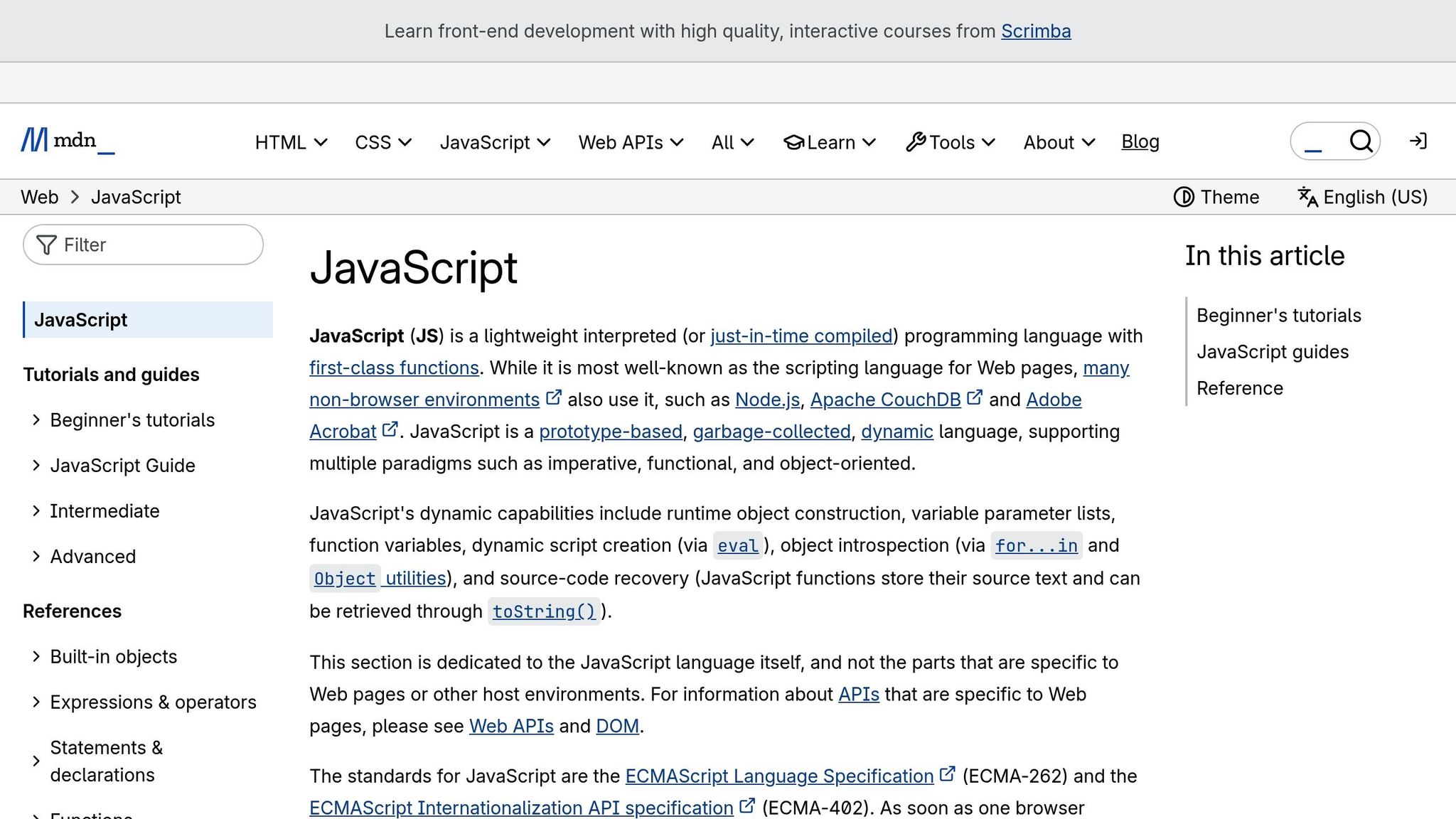
The HTML2PDF API uses a modern browser engine to render dynamic content, offering full compatibility with HTML5, CSS3, and JavaScript. It supports popular frameworks and libraries such as Tailwind CSS, Bootstrap, Bulma, Chart.js, D3.js, Google Maps, and OpenStreetMap. By waiting for all dynamic content to fully load, the API ensures accurate conversion of elements like Tailwind CSS layouts, Chart.js graphs, and embedded Google Maps. For example, it can generate invoices from React-based dashboards or archive HTML forms for compliance, ensuring that client-side charts and interactive elements are properly rendered before conversion.
Custom Headers, Footers, and Watermarks
The API offers robust customization for headers and footers through the header and footer parameters. This lets you include dynamic elements like page numbers, source URLs, titles, and timestamps. Shortcodes make this process even easier, automatically inserting details such as the current page number (%page), source URL (%url), web page title (%title), and date/time information (%DD, %MM, %YYYY). These tools help maintain consistency across documents, no matter the format. Developers can also use CSS classes like firstpage, middlepages, and lastpage to control which content appears on specific pages.
Here’s an example of how you can align a URL to the left and page numbers to the right - while showing the page numbers only on the last page - using the header parameter:
<HTML>
<BODY>
<table style="width: 100%; border-collapse: collapse;" border="0">
<tbody>
<tr>
<td style="width: 50%;">%url</td>
<td style="width: 50%; text-align: right;"><div class="lastpage">%page</div></td>
</tr>
</tbody>
</table>
</BODY>
</HTML>
For added customization, the API supports watermarks, which can be either text-based or image-based. You can personalize watermarks with parameters like wm (image URL), wm_text, wm_font, wm_fontsize, wm_fontcolor, wm_x, wm_y, wm_sx, wm_sy, wm_opacity, and wm_angle. Background elements can also be customized, with options to apply stationary designs behind the content using parameters like bg for the first page, bg2 for subsequent pages, and bg3 for the last page.
Scaling with Webhooks and Priority Support
For high-volume or mission-critical use cases, the HTML2PDF API offers advanced features that go beyond its basic and intermediate functionality. Upcoming webhook notifications will support asynchronous workflows, ensuring that large conversion tasks don’t overload user interfaces or drain server resources. The API’s scalability is built to accommodate everything from small projects to enterprise-level needs, with rate limits ranging from 5 requests per minute on the free plan to 200 requests per minute on the Enterprise plan.
Business and Enterprise plans also include priority support, ensuring that technical issues are resolved quickly to minimize disruptions. Additionally, paid plans offer direct integration with AWS S3 buckets, providing secure and scalable storage options for generated documents while meeting stringent security requirements.
These advanced features make it easier for developers to integrate HTML-to-PDF conversion into even the most complex workflows, whether you're working on a small-scale project or rolling out solutions across an entire organization.
Conclusion
Converting HTML to PDF has traditionally been a technical challenge, but using a REST API simplifies the process significantly. The HTML2PDF API offers a dependable and versatile solution that fits seamlessly into modern web applications. Whether you're a startup generating invoices or an enterprise managing thousands of documents, this tool removes the headaches of server-side conversion and formatting inconsistencies.
Key Takeaways
Automation shines when compared to traditional methods of HTML-to-PDF conversion. Instead of dealing with server-side libraries, browser dependencies, or inconsistent rendering engines, the HTML2PDF API streamlines the process with simple HTTP requests. This allows developers to focus on building meaningful features rather than troubleshooting conversion issues.
The API also makes it easy to add dynamic headers, footers, and watermarks, enabling you to create polished, professional documents that align with your brand - no specialized PDF expertise required.
Scalability is another key benefit. The API starts with 50 free conversions per month, letting you test and refine your integration before committing to a paid plan. Rate limits scale with your needs, from 5 requests per minute on the free tier to 200 requests per minute on the Enterprise plan, making it suitable for everything from small prototypes to large-scale production systems.
Its compatibility with modern web technologies, including JavaScript frameworks, CSS libraries, and interactive charts, ensures you can convert dynamic, feature-rich web content into high-quality PDFs. There’s no need to create separate templates or simplified versions of your content.
Next Steps
Getting started with the HTML2PDF API is quick and risk-free. Launch the demo to see how the API handles various types of content and explore its capabilities firsthand. This hands-on experience will help you understand its potential before you even begin coding.
Begin testing with the free tier to validate your use case without any financial commitment. This allows you to fine-tune your implementation and ensure it meets your needs.
Once you're ready to dive deeper, refer to the detailed implementation steps shared earlier. The comprehensive documentation covers everything from basic setup to advanced customization, equipping you with the knowledge to integrate the API effectively.
If your application requires higher conversion volumes, advanced features, or enterprise-level support, reach out to the Sales team for personalized assistance. They can guide you on scaling options, custom solutions, and pricing plans tailored to your project’s needs.
FAQs
What are the main advantages of using the HTML2PDF API to convert HTML to PDF?
The HTML2PDF API simplifies the process of turning HTML into PDF files, making it a convenient tool for developers. Its straightforward integration process means you can quickly add PDF creation features to your applications without unnecessary hassle.
The API supports both URL-based inputs and direct HTML, giving you the flexibility to adapt to different workflows. Plus, with its customizable formatting options, you can fine-tune layouts and styles to suit specific business needs or project goals.
Built for dependable performance, the API handles even complex HTML documents seamlessly, delivering high-quality PDFs every time. It's a practical solution for automating document creation in a professional and scalable manner.
What’s the best way to efficiently convert large HTML files to PDF using the HTML2PDF API?
To handle large HTML files effectively with the HTML2PDF API, start by streamlining the HTML content. Simplify the layout, remove redundant elements, and cut down on complexity to speed up the conversion process.
If you're dealing with particularly large files, try breaking the document into smaller, manageable sections and converting them one at a time. This method not only speeds up the processing but also ensures the system runs more smoothly. After converting, you can always combine the smaller PDFs into a single file if necessary.
What options can I customize when generating PDFs with the HTML2PDF API?
The HTML2PDF API provides plenty of options to customize your PDFs just the way you want. You can tweak paper size, page orientation, and margins to fit your document's structure. Need to add a personal touch? Include custom headers and footers or adjust the background and overall layout to align with your design preferences.
You can also manage page numbering and control image quality, ensuring your PDFs look sharp and professional. These tools make it simple to create polished documents that seamlessly match your application's style and functionality.
